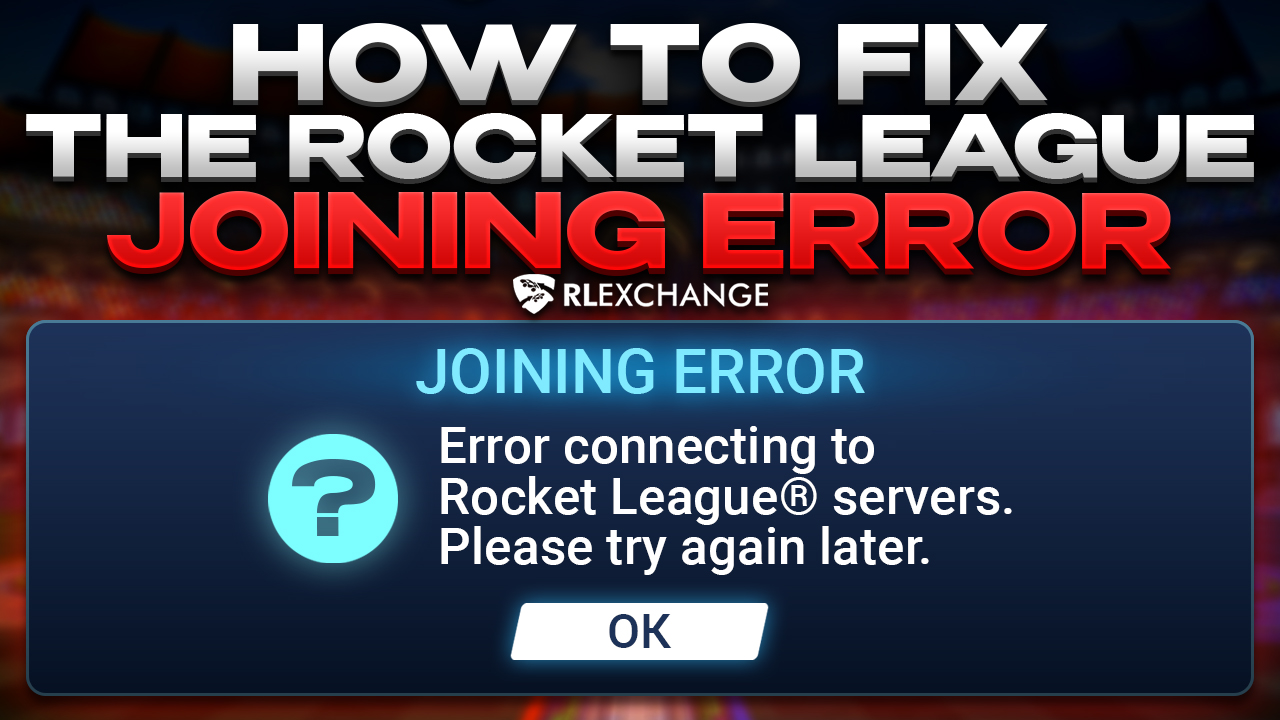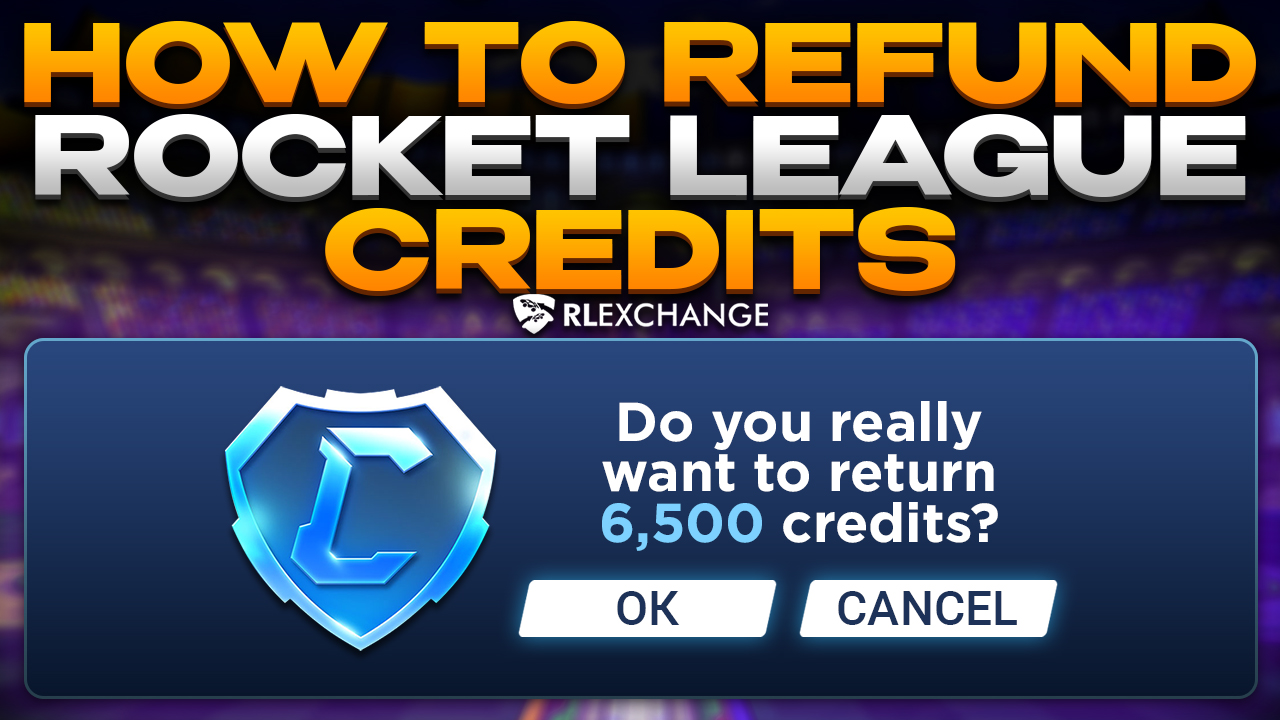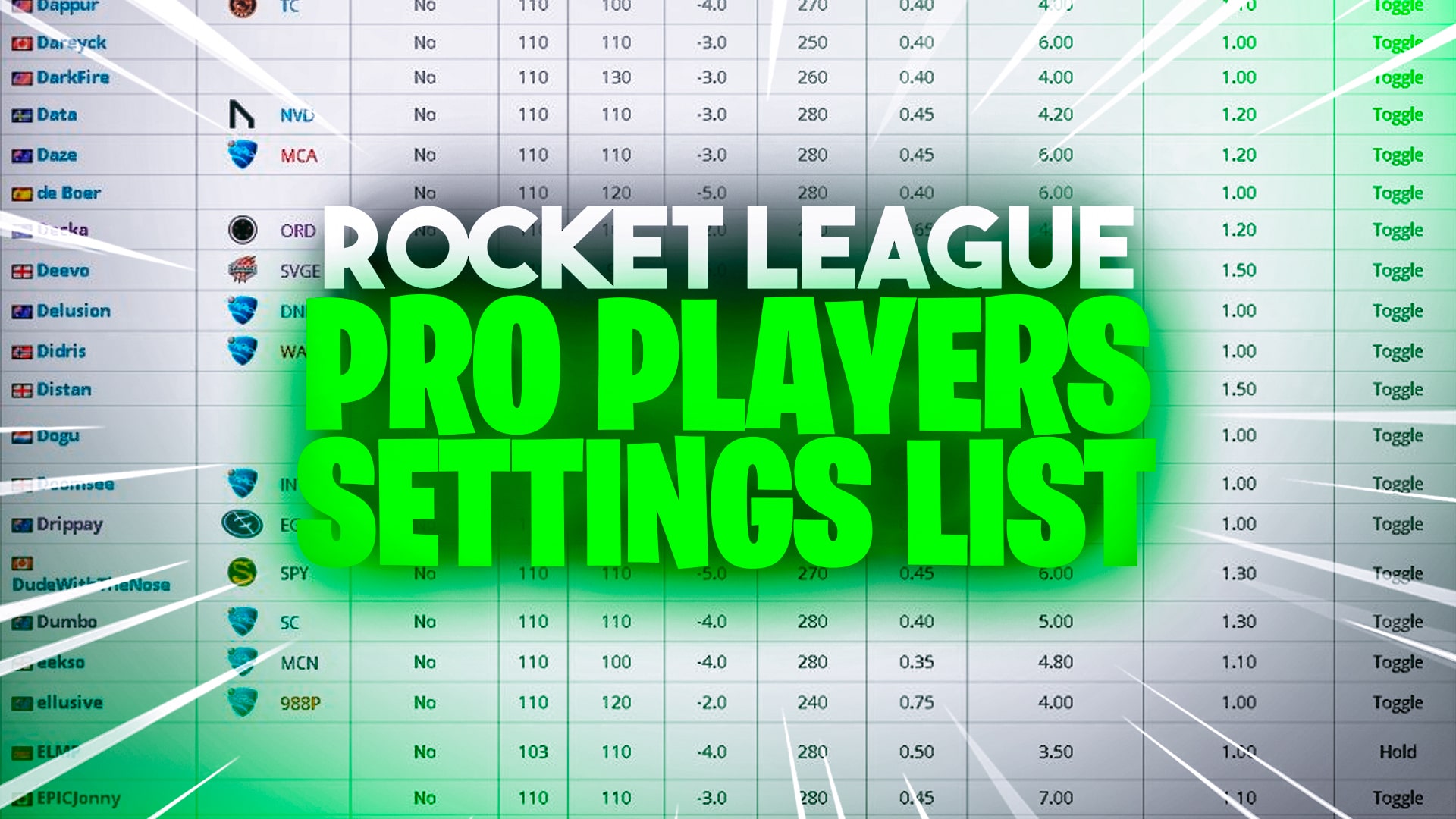
Rocket League Pro Players Settings – Best Settings Possible!
Competitive Rocket League players tweak their camera settings like there was no tomorrow. Whether it be adjusting your swivel speed to having to change your height by a couple of centimeters, the feel of the car and your settings never seem to sit just right. In this guide, we will cover all the beneficial settings, ranging from distance, fov, and any angle needed for every aspiring Rocket League pro player hoping to make it to esports.
Rocket League Pro Camera Settings

Rocket League pros use camera settings to their advantage. If you want to be a pro who dreams to compete in esports, you need to replicate their settings as you deem fit. Before jumping back into competitive, you first need to adjust your Rocket League settings accordingly, ranging from the field of view to the stiffness of your car. Many of these best settings are mainly personal preference, but some of these tips may help you reach the top ranks.
Camera Shake – Off
Camera Shake creates too much disturbance when playing Rocket League. It is mainly used for a more immersive experience while playing the game, but more often the players’ vision becomes obstructed by the added visual effect. It’s better to leave this section of settings turned off.
FOV: 105 – 110
Also known as field of view, the numbers for your fov represent the amount of vision you have on the field. The lesser the fov number, the less you can see. However, too high of a fov number and your vision becomes stretched. For enthusiastic Rocket League players, we recommend tweaking your fov every once in a while until you find the right feel.
Distance: 260 – 280
The ‘distance’ in Rocket League serves as the measurement of the distance between the base of your car and the camera. This area of Rocket League camera settings is also often confused with height and angle, which is normal It is difficult to estimate which is the most optimal measurement, but choose whichever you feel is going to work well for you. For reference, the average distance Rocket League pros use is 278. If you want to get good at the game, this setting is a definite must-have!
Height: 100 – 110
This section of Rocket League camera settings serves as the measurement of the distance between the roof of your car and the camera. Although you can technically change this distance to as high as possible, your aerial shots will become much more difficult. The same can be said with having a low height, which is why we’ve provided you with a recommended range to use it at. Note that the average height for most players is height 110.
Angle: -3
This section of Rocket League camera settings pertains to the angle at which the camera is viewing your car. Players like Kronovi and Kaydop can hit accurate double touches due to being used to this angle. We recommend keeping this at -3 or above.
Camera Stiffness: .35-.40
The camera stiffness is mainly personal preference and my favorite to debate, but our testers have come to the conclusion that the proper settings for stiffness is between .35-.40. Again, this setting is personal preference so you are free to choose and adjust as accordingly.
Swivel Speed: 5.3
Swivel Speed is the sensitivity of your camera. This can be tested using the right analog stick on your controller. The best setting to keep this at is 5.3.
Transition Speed: 1
Transition Speed is the speed at which your screen transitions from the ball camera to the free-flowing camera. You can change this however you see fit. Your view of the field is not affected if this area of settings is changed.
Invert Swivel: Personal Preference
Invert Swivel depends on how you go about your day. If you tend to invert controls in video games other than Rocket League, then this area of settings should be check marked. Most members of a team have this area of settings turned off.
Also Read: Fennec Rocket League – The Car of Choice
Rocket League Pro Controller Settings

These controller settings are what really give value to a player’s overall look and texture of their car. Rocket League pros who play in esports and tweak their settings like Kronovi, Turbopolsa, and Kaydop value controller settings very heavily. Below is a detailed list/guide of our recommended Rocket League camera settings.
Steering Sensitivity – 1
Steering Sensitivity is the sensitivity in which you steer your car. If you wish to steer your car with less movement on the sticks, then you should turn this section of settings up. Remember: A greater sensitivity does not make you a better player.
Aerial Sensitivity – 1
Aerial Sensitivity is the sensitivity that controls how sensitive your car is in the air. Watching your favorite youtube stars hit their best shots doesn’t just come from pure skill, but rather from having the right aerial sensitivity. For reference: Back when Flakes was playing competitive Rocket League, his Aerial Sensitivity was at a solid 1.
Controller Deadzone – 0.5
These controller deadzone settings determine how sensitive your analog sticks are. Whether you turn to the left or the right, the speed matters. Before determining this setting, first test out multiple dead zones in free play before you choose your best fit.
Dodge Deadzone – 0.7
Dodge Deadzone is the amount you need to pull the analog stick to complete a dodge. For example, if you were to set this at 0.75, you would have to pull your stick 75% of the way to complete a dodge. We recommend keeping this area of settings at 0.7.
Vibration – Off
Fun fact: Vibration actually makes your control battery life significantly decreased. If vibration is on, every time you boost and make contact with the ball your hands will vibrate. With no benefits to keeping this section of settings on, we recommend turning it off for now.
Ball Camera Mode – Toggle
Ball Camera Mode is only useful in some situations. During the majority of your gameplay, this area within your settings will be turned off, however, the best way to utilize this setting is knowing when to turn it on. Take Turbopolsa for example. In game 7 of the 8th RLCS World Championship against Vitality, Turbo utilized ball cam mode to gain more fov on the field. Due to this, he was able to see and coordinate team plays, which hasn’t been very successful with other professional players.
Also Read: The Best Rocket League Wheels for your Car
Pros Recommended Controller
What is the best controller for Rocket League? That’s all up to you as a player! Find what works well with you to determine your favorite controller. Here are a couple of controllers with statistics you may like:
Xbox One Controller
Kaydop, a player for Guild esports, plays the game on an Xbox controller. With an easy to use plug and play system, you can’t go wrong with this. Based on statistics, only 25% of professional Rocket League players use this controller.
What deadzone does an Xbox One controller have? The deadzone for a Xbox One controller is shaped like a cross.
How much input lag is there? There is 6.9ms of input lag.
How does it feel in the hands of players? This tends to work well with people with big palms or those who just want to get a large grip on the controller. It is very open, providing lots of space to center good balls for your team.
Playstation 4 Controller
Ever heard of Turbopolsa, the 4 time RLCS Worlds Champion? Yeah, he plays on a PS4 controller. Over 75% of professional Rocket League players play on some sort of PlayStation controller.
What deadzone does a PS4 controller have? The deadzone for a PS4 controller is shaped like a cross.
How much input lag is there? There is 2.8ms of input lag. Not bad compared to our Xbox One counterpart.
How does it feel in the hands of players? This controller feels a bit narrow at times, but it’s usually personal preference. Overall, your game playstyle shouldn’t be affected by this aspect.
Also Read: What is the Best Rocket League Car for New Players?
Final Note
Choose your favorite camera settings such as the distance, angle, and fov as you see fit. If you enjoyed this article, make sure to check out our other social media where you can receive even more updates, player to player trading, and free information pertaining to Rocket League.